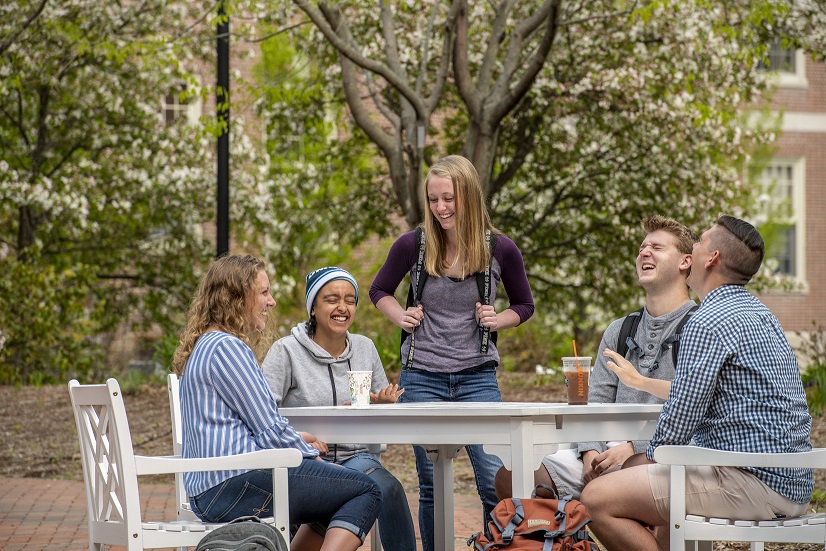Activate your UMaine Online Accounts
MaineStreet
Check student status, view your To Do list, update personal information, check transfer credits, and view financial and billing information.
@maine.edu
Receive important information on financial aid, housing, student registration and student services. This account should be checked regularly.
Step 1: Activate UMS Accounts
If you have already activated your University of Maine account, skip to Step 2.
To activate your UMS account:
- Go to mail.maine.edu/um/ActivateAccount and follow the directions for admission applicants.
- Enter student ID number and activation key from your admission letter. Click Continue.
- You should see your new User ID, password and email address. This information should be kept private. Save or print the information and keep it in a secure place.
- Once you have activated your UMS account, you will have access to the MaineStreet portal and your @maine.edu email account. Please note that it takes 30-60 minutes after activation for students to be able to log back into MaineStreet.
Step 2: Login to MaineStreet
- Go to MaineStreet Login
- Enter your User ID and password from Step 1. (Contact IT Help for assistance retrieving lost numbers and passwords)
- Click Student Self-Service in menu on left
- Click Student Center
Step 3: Set Up @maine.edu Email
@maine.edu is UMaine’s official email system, through which the university will send important information, such as financial aid, housing, etc. You are responsible for any information sent to this account. Check this email regularly or forward it to an account you check often.
To read email:
- Go to gmail.maine.edu
- Login using your User ID and password from Step 1. (Contact IT Help for assistance retrieving lost number and passwords)
To forward your email:
(Note: only new emails will be forwarded)
- Go to mail.maine.edu
- Click Forward your @maine.edu mail to another address
- Follow the instructions provided
Step 4: Check Your To Do List
Your To Do list includes requests for information to complete your admission and financial aid applications, and follow-up items such as final transcripts, immunization records and placement tests. Check it regularly.
- In Student Center, on the right side of the screen, there will be a box labeled ‘To Do list’
- If you see items in your To Do list, you can click on ‘Details’ to learn more.
- In the To Do list screen, you can click on the requested items to learn more about them. This will open the To Do list item detail page, which typically has information on where to send the requested document and who to contact if you have questions.
Need help? Visit accounts.maine.edu or contact UMaine IT Help Desk.